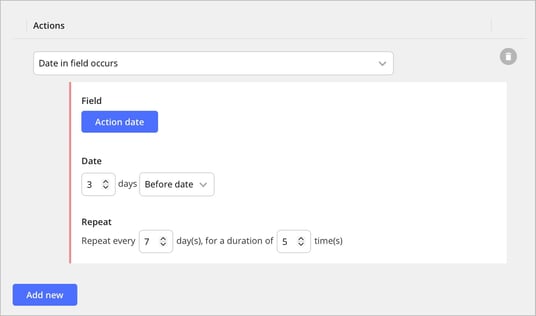Send Message
In the system, you can configure selected users to be automatically notified when certain conditions are met, such as when a case is registered.
In each form, you can find this function under Advanced » Automate & Integrate » Addons. Under the Addons button (2), you will see the available triggers. Select and install Send Message.

💬 There is no limit to the number of Message Addons you can install, allowing you to customize multiple unique messages based on what needs to be sent and to whom, all from the same form.
Creating a Message
After installing and naming the Send Message function, you can configure settings to determine when (When) and if (If) a message should be sent.
1. Activated When (When)…
Under the Activated When section, you specify what in the form will trigger the sending of a message. You can select one or multiple options per condition.
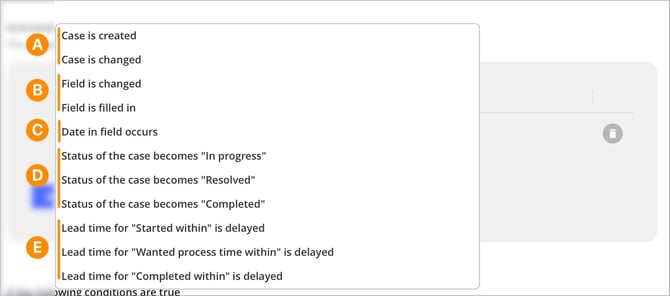
A. When a Case is Created or Modified Choose this option if you want a message to be sent immediately when a case is created or modified.
B. When a Field is Changed, Filled in. Select this option to specify which field and event in the form will trigger the message. Key points:
- Field Changed: The trigger activates whenever a field’s content is set, modified, or removed.
- Field Filled: The trigger activates only when a field changes from no value to a value. To generate a new trigger, the user must clear the value, set a new one, and save the case again.
C. Date in field occurs. The date field has some extra features. You can control when the notification is sent in relation to the specified date, and whether it should repeat. This means you can, for example, create reminders before a meeting, follow-ups after a date, or recurring notifications until a case is closed.
The notification can be sent a certain number of days before or after the selected date. If you enter 0, the notification is sent on the date itself. For repeating notifications, you can set an interval (for example, 7 days) to send the notification regularly, and you can also choose how many times it should be sent.
💡 Tip: Combine repeating notifications with an IF condition (as described in this article) to stop reminders automatically when the case is closed.
D. When Case Status Becomes Started, Addressed, or Closed The conditions for a case to change status can be configured under the Settings tab in the form.
E. When Lead Time Exceeds Due to Started/Addressed/Closed Within a Certain Time Configure the lead time conditions under Automate & Integrate » Lead Times to specify when these triggers should occur.
❗ Note:
If you add multiple conditions in the When section (by selecting Add New), the message will be triggered if any of these conditions are met.
2. If the following conditions are true (Optional Condition)
The If setting does not need to be configured for a message to be sent. However, it allows you to refine and specify additional conditions that determine when the message will be triggered. This additional condition provides greater control over the circumstances under which messages are sent.
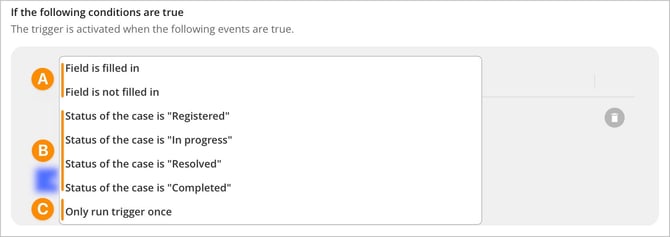
❗When is fulfilled only if:
A. The field is filled / not filled.
B. The case status changes to Registered / In Progress / Addressed / Closed.These conditions are useful if you want to send the message only when a case has the status of Registered. You can advantageously combine the statuses Registered, In progress, and Resolved to avoid sending messages when a case has reached the status of Completed. You can read more and see a practical example in the following article.
C. Trigger only once. If you use this setting, the message will only be triggered once, regardless of whether the configured parameters occur again.
Under If, you can set multiple conditions within the same rule using AND and OR via the “Add new” button. (Clicking on “and” switches it to “or.”)
-
- When choosing AND, the message will be sent only if all conditions are met.
- When choosing OR, it is enough for just one of the conditions to be met for the message to be sent.
💬 Example:
“When [the case is created], a message is triggered only if [field x is filled] AND if [the case status is in progress].”
3. Send message to
You can choose between two options to determine who the message should be sent to.

This option makes the message recipient dynamic, meaning the message is sent to the individuals specified in the current case based on the selected field.
In addition to choosing Person fields, you can also select the field type Email. These notification messages are sent to the specified email address.
⚠️ Note that these notifications do not include a link to the current case since the recipient is not expected to have a user account in the system.
If you select more than one field, you also need to specify whether the notification should be sent to all selected fields or only to one of them. This is controlled by choosing AND or OR between the fields.
-
With AND, the notification is sent to all selected fields, provided that the message add-on is triggered.
-
With OR, the notification is sent only to the first field that contains data, and the selection is made from top to bottom – that is, in the order in which the fields were added.
The Users Tab
This option sends the message to specific users or groups with access to the form. Use this option when you want the same users to always receive the notifications.
In the message, you can create a subject line and write a custom message. Additionally, you can choose to include values from the form in both the subject and message fields to clarify the context of the case.
Field types and metadata for subject and message sections include:
| Field types | Metadata |
|
|
❗Note that it is not possible to include values from field types located in repeating fields, regardless of the field type.
Languages
If your form supports multiple languages, we recommend completing both the subject and message fields in each language. The system automatically sends notifications in the recipient’s preferred language. If, for example, the subject or message is missing in English, users with English selected will receive a blank notification.
Use the language drop-down to the right of the subject field to switch between available languages.
Show that the notification was sent…
If you choose to activate this setting, the person registering the case will see who has been notified once the case is saved.

Don’t miss!
- After installing your Addon, don’t forget to save the form!
- A common reason your Message Addon may not function as expected is if you've added a row with a When or If condition but haven’t actively selected a value—meaning the “– Select –” option is still displayed. In this case, you must either choose a valid condition or remove the row entirely. While it’s possible to save your addon without selecting a condition, the system won’t know how to process the message, so it cannot be sent.
(A defined field must always contain a selection.)

Related content:
- We are missing notifications from the case. What could be the reason for this?
- Create Status Settings in Cases
- How to Forward Notifications to Your Email
- Why do some email notifications include a "Reply-to" address while others do not?
- Why is a direct link to the case not always included in certain types of notifications?
-
Why are we receiving notifications for cases that are already completed?