New Case
With the New Case feature, a new case can be created automatically based on conditional events. This feature helps automate repetitive steps in your process, streamline workflows, and save time.
Overview
With the Addon – New Case, you can automatically generate a new case in the same or a different form, including selected information from the source case. Everything is seamlessly managed by defined conditions, known as triggers. This feature is designed to streamline workflows.
The feature is available in each form under Advanced » Automate & Integrate » Addons, and can be accessed by users with permission to edit or modify forms as well as by administrators.
What’s new in AM System version 6.2.022
- It is now possible to transfer data from person fields when creating a new case—even if the source and target forms are different. For example, you can specify a responsible person directly in the new case.
Please note that the system does not verify whether the person you include has access rights to the new case in the receiving form. This means an individual who normally cannot be selected in a person field during manual case registration may be added through the New Case function. Since access can be determined by a person's involvement in a case, this may allow individuals to gain access to cases they otherwise would not be able to view.
Groups cannot be transferred when the source form and the target form are different.We’ve also enhanced the capability to include form information and metadata—such as case number, form name, and other fields—when creating a new case. This improvement increases traceability and makes it easier to automatically transfer all essential information during case registration.
Feature Limitations
There are important considerations when using the New Case function, relating to both the types of information that can be transferred from the source form and the functional restrictions in the receiving form.
The source form can:
- transfer form information, metadata, and most field types from any section.
- also transfer data from repeating fields.
- only send information från the field types List, Checklist, and Radio List if the source and target forms are the same.
The receiving form can:
- can only receive information in the first section.
- cannot receive data in repeating fields.
Additional notes:
- You can create multiple Addon – New Case automations per form if needed.
- The creator of the new case will be recorded as "Addon – New Case."
The following metadata and field types can be used to transfer information.
The blue rectangles indicate the available sources you can select within a form. To the right, you’ll see which field types are eligible to receive information from each source. For example, a Reg. date can be transferred to the target form and stored in either a date field or a text field.


Create an Addon – New Case
Access this function in each form under Advanced » Automate & Integrate » Addons. Start by creating a new addon of the type New Case and naming it. Next, define:
- when a new case should be created
- in which form it should be created
- and which information should be included
1. When should a new case be created?
Activated When...
In the Activated When section, you set the triggers that will create a new case. You can select one or more options for each condition.
When a case is created or updated. Select either or both options if you want a new case to be generated during creation, during updates, or in both scenarios. This ensures a new case is created whenever a case is created or updated.
When a specific field is changed or filled in. Choose this option if you want a new case to be created whenever a particular field is updated or receives a new value.
- A field change is triggered whenever a field’s content is set, modified, or deleted.
- A field fill trigger activates only when a field changes from having no value to having a value. To trigger it again, the user must remove the value, enter a new value, and then save the case.
A case status is In progress, Resolved, or Completed can also be used as a trigger. You configure the conditions that control status changes under the Settings tab in the form.
❗Note: If you add multiple conditions in succession, the addon will be triggered if any of those conditions occur.
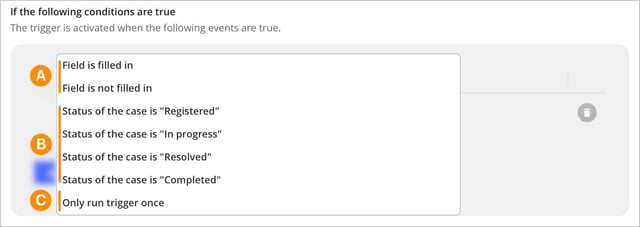
A. Field is filled in or not. Use this condition if you want to check whether a specific field has a value.
B. Case status is Registered, In Progress, Resolved, or Completed. These options are useful, for example, if you only want to create a new case when the status is set to Closed.
C. Trigger only once. With this setting enabled, a new case will only be created the first time the defined criteria are met, regardless of how many times they occur again.
Tip:
You can combine multiple If conditions within the same addon. As soon as you add more than one condition, you can specify whether all conditions must be met (AND) or if just one condition is sufficient (OR). Switch between AND and OR by clicking on the term between the conditions.
- Using AND means a new case is created only when all conditions are met.
- Using OR means a new case is created if any one of the conditions is satisfied.
💬 Example: "When [the case is created], create a new case, but only if [field x is filled in] AND if [the case status is Completed].
2. In which form should the new case be created?
Once you’ve set when a new case should be generated, the next step is to choose the form where the case will be created. You can select either the same form that triggered the event or a different form.
Note:
- You can only transfer information from the field types List, Checklist, and Radio List if the receiving form is the same as the source form.
- If the source and receiving forms are different, you can choose to transfer a Heading field to a text field in the receiving form.
- To create a new case in the receiving form, the form must be active and not archived or deactivated.
3. Which information should be included in the new case?
Finally, select which fields to transfer from the source case and specify their target location in the new case. Refer to the list above to see which field types can be chosen and where each type can be mapped.
Make your selections field by field: start by clicking Add, then select a field from your source form under From and choose the destination field under To. Blue fields are selectable, gray fields indicate incompatibility, and red fields show the field has already been chosen and is not available.

After specifying which information you want to include in the new case, save your addon by clicking Install or Save. The addon becomes active only after the form is saved.
