Default Fields in Query Builder - Document
In the Documents module, you can configure which standard headers the search results should display each time a search is performed.
Navigate to Settings » Default Fields in the Query Builder to configure which fields will be displayed by default in your search results within the Document Module. In addition to a document's metadata, you can also include keywords and custom fields if these options are enabled.
If you would like to rearrange the order in which the search results are displayed, you can easily adjust the sorting of the default fields using a drag-and-drop interface in the list shown below.
Default Fields in Query Builder

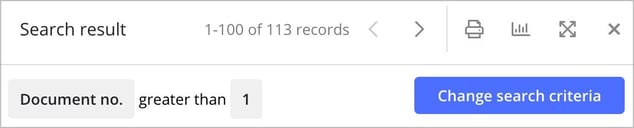
❗Note: If you don’t select any default fields, the system will only display the number of search hits, without showing any information about the documents matching your query.
