By allowing searches to be saved and shared with others, AM System facilitates collaboration, enabling more people in your organization to contribute effectively
Save Query sökfråga
You can easily choose to combine metadata in a Standard Search, as well as create specific Queries in Advanced Search.

For both search methods (A and B), after selecting the fields you want to include in your search results, click on Run query (1). If you find that some data is missing, you can modify your search criteria in the results to add or adjust your query. To include any missing headings in the results, you can do so via Settings (2). Finally, select Save query (3).
-
A saved query in Documents is displayed for you, not only in Query Builder, but also on the home page of the search function. If you start to accumulate multiple queries, we recommend naming each query based on the results it generates to keep things organized.
-
The system will show a dialog box if the query has been modified, and this will disappear once the query is successfully saved.
-
❗ To prevent overwriting an existing query when creating a new one, ensure that no previous query is selected, as the system will assume you intend to modify the existing one. To avoid this, first Create new query (4) and set your criteria before saving the new one.
Share Query
You can easily share a saved query with your colleagues using the Share Query feature, which is accessible under the gear icon of the query. When you click on this option, you will have the ability to select the colleagues you wish to share the query with. The search results each person sees will depend on their profile's access settings.
The system will display a sharing icon on the saved query in Query Builder as soon as the query has been shared.
Note
- Users can share their saved queries with other users, even if the recipient does not have access to Query Builder.
- A shared query will display search results based on the recipient's access settings.
- Only the creator of a shared query has the ability to manage or delete it.
- A query shared through Query Builder will remain accessible to the recipient until the creator actively removes the sharing or deletes the query, or as long as the creator's login credentials remain active in the AM system.
💬 Example: Predefined Searches
For instance, from a process map or a text document, you can use the Query Builder to create a tailored search result for your colleagues. The resulting list will be displayed based on the document access permissions granted to each user's profile.
Related Content:
Last updated: 1 April, 2025