Creating Links in text and Layout Documents
This article explains how to use the link feature in both text and layout documents to create clickable links to internal or external resources.
You can only edit the contents of text or layout documents—such as by adding or changing links—while the document is in draft mode. Once a document is published, its content cannot be modified. To update or add links in a published document, you’ll first need to create a new edition.
Text Document
In the menu of a text document, you’ll find the primary functions you need to manage your document. Additional options are accessible by selecting the three dots (A) in the second row of the menu. To insert a link into your document, use the link icon (B).
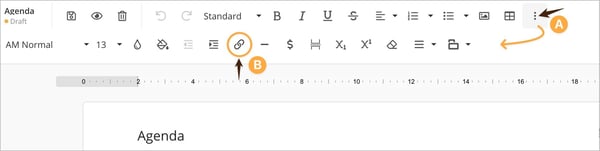
Layout Document
To add a link in a layout document, first select the object that you want to make clickable (A). Then, in the toolbar under the Shape tab on the right, click Edit Link (B) to proceed.
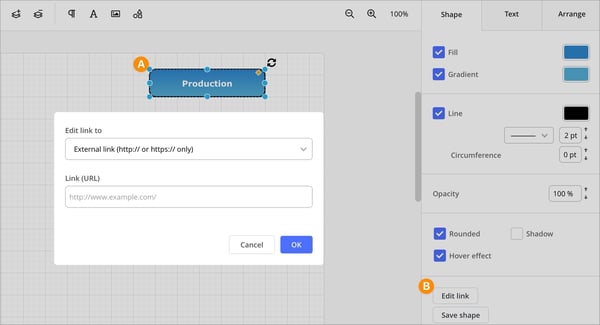
Link Function
Whether you’re creating a link from a text document or a layout document, the options are the same. Besides linking to an external URLs, the link feature also allows you to reference internal information within both the Document module and the Case Management module, provided the user has appropriate access rights.
Available Link Options (when both the Case and Document modules are active):
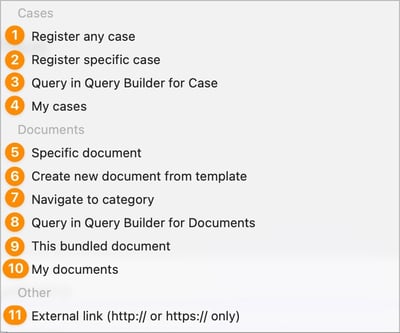
Cases
1. Register any case. This links the user to the registration section of the Case Management module. The user will see the forms their profile has access to.
2. Register specific case. This links the user to the registration of a specific selected form. If the profile does not have access, a dialog will appear stating Access denied!
3. Query in Query Builder for Case. This allows you to create a search query, linking the user to the search results based on their profile access in the Case Management module.
4. My Cases. This links the user to the My Cases function, found in the left menu for each user under Case Management.
Documents
5. Specific document. This links the user directly to a specific document. If the profile does not have access, a dialog will appear stating "you do not have permission to view this document."
6. Create new dokument from template. By linking directly to the appropriate template, users can efficiently generate new documents with the correct structure and content, streamlining workflows and reducing the risk of errors.
7. Navigate to category. You can choose to link the user to the site’s category tree in two ways: either to the Last visited category or to a Specific category.
8. Query in Query Builder for Documents. Create a search query here to guide users directly to relevant results. With a dynamic query, you can bring together multiple related documents under a single link. It’s highly effective to use Tags—this way, every document tagged with the chosen keyword appears automatically. As a result, you won’t need to update your process map whenever new documents are added; the document list refreshes in real time as new items receive the keyword tag. This approach streamlines your workflow and offers maximum flexibility.
9. This bundled document. If you’re working within a bundled document type, you’ll also see the option This bundled document, which enables you to create links to other documents within the same bundle.
10. My Documents. This links the user to the My Documents function, found in the left menu for each user under Document.
Other
11. External link. This links to an external URL
