The number of users and licenses should not automatically be considered the same. Users are individuals who have the ability to log in to the system. Licenses are required for users who need access to modules within your system.
|
Please note that the ability to manage licenses on your site may vary depending on the agreement you have in place. As a result, the information provided below might not be applicable to your specific situation. If you have any questions or concerns regarding this, please do not hesitate to contact sales@amsystem.com |
Manage Your License Count
Users and licenses are closely linked, meaning that the number of users cannot exceed the number of available licenses. Licenses and users are managed separately, so think of licenses as a "pool." To increase the number of users, an administrator or contract owner must first ensure that there are enough licenses available. If there are insufficient licenses, a warning will be displayed, and you can add licenses under Administrator » Contract or through the AM Account if you are a contract owner.
Please note:
- A person is only considered a user, and therefore requires a license for each active module, once you have created a username and password for them and assigned them to a profile with at least one active module.
- If you wish to reduce the number of licenses, you must first either remove users or revoke their login credentials before you can decrease the license count. For more information on how to delete a user and what considerations to keep in mind, please refer to this article.
There are three methods available for increasing or decreasing the number of licenses.
|
1. As an administrator, you can manage your license count by navigating to Administrator » Contract and clicking the Upgrade License button. Here, you have the option to add additional licenses or to downgrade the number of licenses. Remember to click the Checkout button after you have made your adjustments. 2. If you, as an administrator, are unable to modify the license count under Contract, you can submit your requests through the form available on the page. |
 |
| 3. If you are the contract owner for a system but do not have any users in the system, you also have the option to manage your licenses through our AM Account service. | |
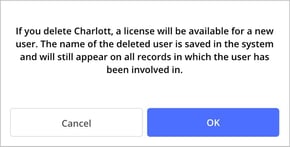
Please note that the name of any deleted user is retained in the system and will continue to appear in all records associated with that user.
A brief clarification and summary regarding licenses.
- A user's login credentials consume a license because it is only after a user has been assigned a username and password that they can be linked to a profile. This profile, in turn, determines which modules the user has access to. Each module requires its own separate license.
- This means that a user can occupy a maximum of two licenses: one for Case management and one for Document module.
- License management operates independently from the number of users in the system. This means that if you remove users from the system (through Standard Details or Login Settings), the total number of licenses will remain unchanged.
- Think of licenses as a "pool." If you remove a user who had access to both the Case Management and Document modules, you can decrease the license count by one license from each respective module. Alternatively, you can replace the user with a new individual without affecting the overall license pool.
- Since licenses for each module (Case Management and Document) are managed separately, you do not need to purchase the same number of licenses for each module.
Tip: To free up a license for a user who may only need access to your system for a specific period each year, consider creating a profile that does not grant access to either the Document or Case Management modules. By moving the user to this profile, you can retain their account without having to recreate it when they return.
Since access to each module consumes a license, users assigned to this profile will not occupy any licenses. They will still be able to log into the system, but they will not have access to the Document or Case Management modules.
If the user should not be able to log in during this period, you can combine this approach with the Valid to setting in their Login settings, which you can access as an administrator under Employees. This allows you to set a date in the past, effectively preventing the user from logging in until their profile is updated.
In conclusion
Make sure to review your forms and document structure to ensure that the responsibilities of the removed user are properly transferred to the appropriate individual.
Related Content:
Last updated: 19 February, 2025