This article explains how to enable the “Allow Revision per Document” function, what to consider before activating it, and how it works
Background
In version 6 of the AM System, we introduced category management, which has simplified document handling by allowing revision settings to be controlled at the category level instead of individually for each document. This enables settings to be inherited from parent categories, resulting in a clearer and more standardized document structure.
Our users have welcomed this feature, appreciating the ease of managing and maintaining documents with reduced administrative overhead.
However, some of our customers have requested the option to set revision settings for individual documents as a complement, since documents are sometimes categorized together even though they may not be revised by the same user or within the same timeframe.
In response to this feedback, we now offer users the ability to manage revision settings on a per-document basis.
💬 Please strive to utilize category-level revision settings as much as possible, as this promotes a more organized and standardized document management system. If you find that specific settings are necessary for individual documents, consider whether moving those documents to separate categories might be a more effective solution.
❗ Avoid using document-specific revision settings unnecessarily; reserve them for situations where they are truly required.
Step 1: Enable the Feature on Your Site
If you wish to set specific revision settings for individual documents, this feature must first be activated on your site. An administrator can do this via Document » Settings » Advanced Settings. Here, you will find the option Enables revision per document
Please note that activating this feature will not affect any existing revision settings already in the system.
💬 Please note:
- If you do not see the option to enable revision per document (as indicated in item 3 of the image below) on your site, this feature must first be activated by the AM System. We kindly ask you to contact us via the Help & Feedback section on your site for assistance.
- If the option Enable revision per document is already active on your site, you can proceed to Step 2.
- ❗Be aware that if this setting is deactivated (i.e., turned off here), all documents with specific revision settings will be reset to inherit the settings of their respective categories.

Step 2: Identify Categories for Document-Specific Settings

As we advise our customers to utilize document-specific revision settings sparingly, you must activate these settings for each category where you wish to deviate from the category defaults.
To do this, navigate to Document » Navigate and select the relevant category. Then, choose the option for Revise documents. Here, you will find the setting Enables revision per document for the selected category.
Once you have activated this setting, you will be able to apply specific revision settings to all documents within that category. Documents in the category that do not have a specific revision setting assigned (as detailed in Step 3 below) will inherit the category's default settings.
❗Please note: Typically, only users with administrative access to manage categories can influence category settings, including revision settings. However, with the shift of revision settings management from the category level to the document level, other users will now also have the ability to modify revision settings for documents within these categories. For example, users who have permission to publish documents in a category, as well as those with the profile setting Access to edit the document information on all published documents can override the category's revision settings by applying document-specific revisions.
Step 3: Set Document-Specific Revision Settings for Each Document
Once you have enabled the option to manage revision settings for specific documents within a category, you can now deviate from the category’s default revision settings. For documents that have already been published, navigate to the document's Publish Settings, select the Revision option, and then choose Specific to customize your revision settings.
Additionally, you can also set document-specific revision settings when publishing a new version of a document.

Summary
- To enable the Enables revision per document feature on your site, you must first contact support to activate it.
- Once this feature is enabled, you can activate it under Advanced Settings for it to be utilized.
- After that, you need to enable this setting for each category where you wish to allow document-specific settings. Please note that these settings are not inherited by subcategories and are confined to the specific category.
- Finally, document-specific settings can be adjusted through the publishing settings, either when publishing new documents or for already published documents by users who have the rights to publish within the category or have the profile setting that grants access to modify document information on all published documents.
Please note:
- Documents located in a category with the Enables revision per document feature will inherit the category's settings unless specific settings are applied.
- If a document has individual revision settings, these will take precedence over the category's default settings.
- Should a document be moved to a different category, it will adopt the settings of the new category, and any document-specific settings will be reset.
- To identify documents with individual revision settings, you can use the Query Builder to search for Revision per document. Selecting "Yes" will display all documents with these specific settings.
- If the Enables revision per document setting is deactivated for a category, any documents with individual revision settings will be reset and revert to the category's default settings.
- Furthermore, if this feature is deactivated under Document » Settings » Advanced Settings, all documents with specific settings will also reset to their respective category defaults.
Related Content:
- Settings to Manage the Revision of Your Documents
- Revise Documents
- How to manage Concerns and reading receipt per documents.
Last updated: 1 April, 2025