When you need to create a similar form to an existing one, you can duplicate it and create a copy - with or without registered cases
The feature is accessible in all forms under Advanced » Manage » Duplicate form.

❗Please note:
-
It is important to understand that the access settings for the form are not copied during the duplication process. This means you will likely need to adjust your access settings, including any specific permissions you have configured for sections, groups, or fields within the form, on the duplicated copy after it has been created.
-
When a form is duplicated, not only its structure is copied, but also all settings configured under Advanced » Set and Automate & Integrate. Additionally, new links to the following features are created:
-
Public registration
-
Incoming Webhook.
-
- If you choose to publish a form without any existing cases, the case number series in the duplicated form will be reset and will start from case number 1. Please note that this does not apply if you are using the global case number feature.
- If you plan to duplicate the form that contains existing cases, please be aware that the duplication process may take some time to complete. 💡 After publishing the form, we recommend waiting a moment before navigating to Cases » Settings to check if your copy has been successfully created.
- If you have a large number of existing cases in the form, we recommend reaching out to us before proceeding with the duplication.
Related Content:
- User permissions for Cases via forms
- Restrict access to sections, groups, or fields in a form
- How Prefix and Global Case Numbers Can Simplify in Case Management
Last updated: 1 April, 2025