This article explains how you can view and compare changes between editions of text documents.
To compare editions of a text document, start by searching for or navigating to the specific document you wish to review. Next, click on the Show edition icon, and then select the edition you want to compare it with.

Please note
- This feature is only available for text documents and cannot be utilized with layout documents.
- Additionally, access to this feature is restricted to users who have permission to view archived versions.
Color Coding
When comparing editions of a document, the system highlights changes using different colors. Below is an explanation of the color codes used.
Red highlighting indicates removed text.
Green highlighting signifies newly added text.
Purple highlighting denotes changed formatting.
Please note that a document can exist in multiple stages: Draft, Published and Archived. Since several stages can occur within the same day, the assigned dates may be confusing when comparing versions.
A date is assigned in the following scenarios:
- When a version is created.
- When the document (draft) is approved and published.
- When the document is archived due to the creation of a new version.
Related Content:
Last updated: 1 April, 2025