This article explains how to manage attached files in text documents and the ability to relate to other published documents as well as create cases
Background
Sometimes, it can be beneficial to attach files, such as PDF documents, to a text document in order to consolidate information. In addition to attaching files, you can also link to other documents or specific forms for direct access to register cases.
1. Attach a file
You can attach files by using the Attach a file feature located at the bottom of the document while editing. Click the button to upload a file from your device.
Attached files can be downloaded by all users with access to the document. Most file formats can be uploaded to the AM System; however, please note that the file is not viewable directly within the AM System. Therefore, users must download the file to their devices in order to view its contents.
Please be aware that published documents are static, meaning that attachments can only be added or removed while editing the document (before publication) or during the creation of a new version of the document. For more information, refer to the article on removing or renaming an attached file.
2. Relate a document
In your text document, you can link to other published documents available on your site using the Relate a document feature.
In the dialog box that appears when you click the Relate a documents button, you can search for documents by:
- document name
- document number
- text within the document
- you can also manually navigate through your category tree to find the desired document.
Users reading your document will have access to the linked related document via the provided link. They can easily return to the original document using a blue banner located under the document's menu bar.
3. Relate a case
By selecting the Relate a case option, you can search for the desired form either through the search bar or by scrolling through the available options. Readers of your document will have the ability to directly register a case using the selected form linked within the published text document.
💡 Please note that the ability to link to a form requires the Case Management module to be activated on your site. Users who do not have access to the Case Management feature or the selected form will encounter a denial dialog box.
Related Content:
Last updated: 1 April, 2025